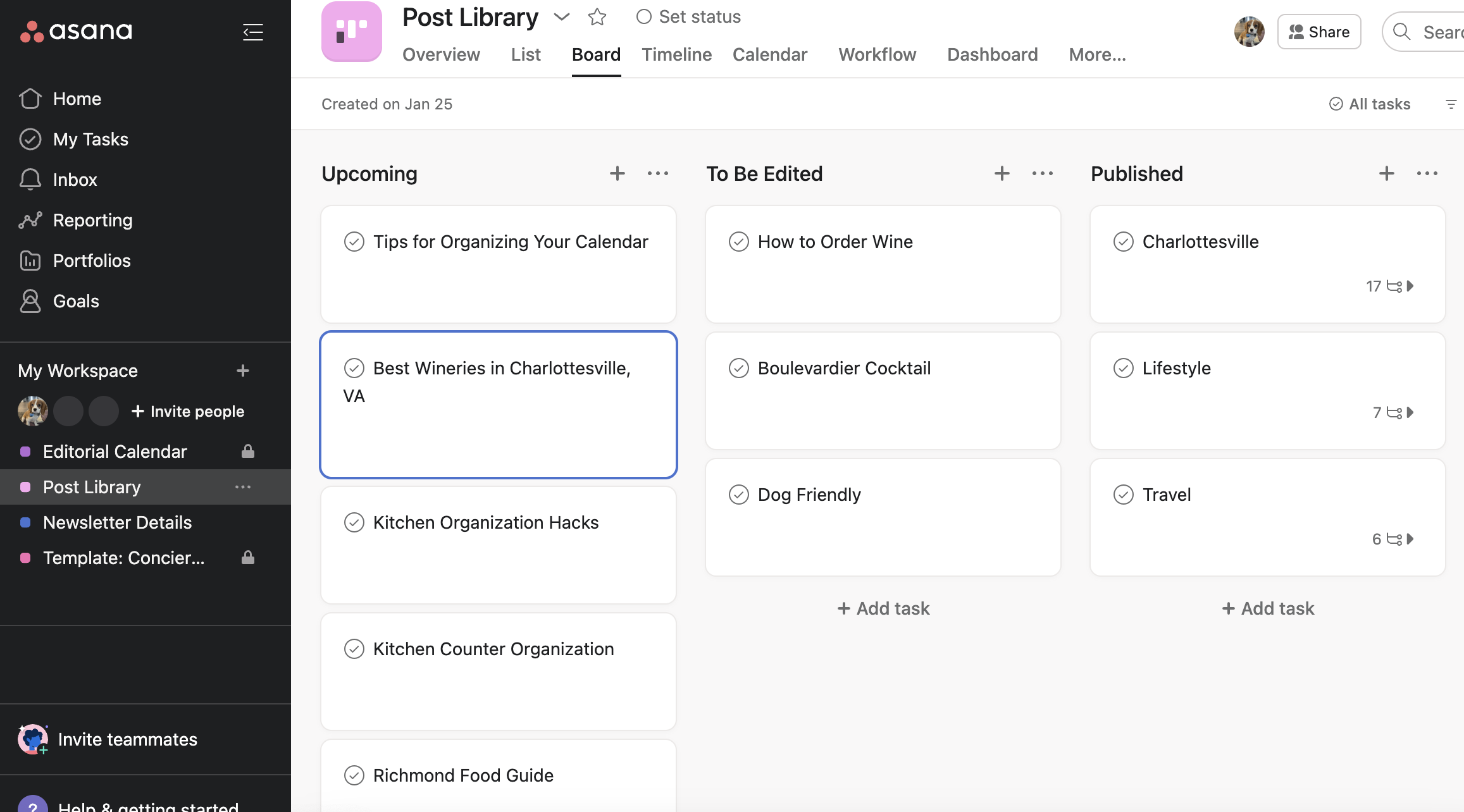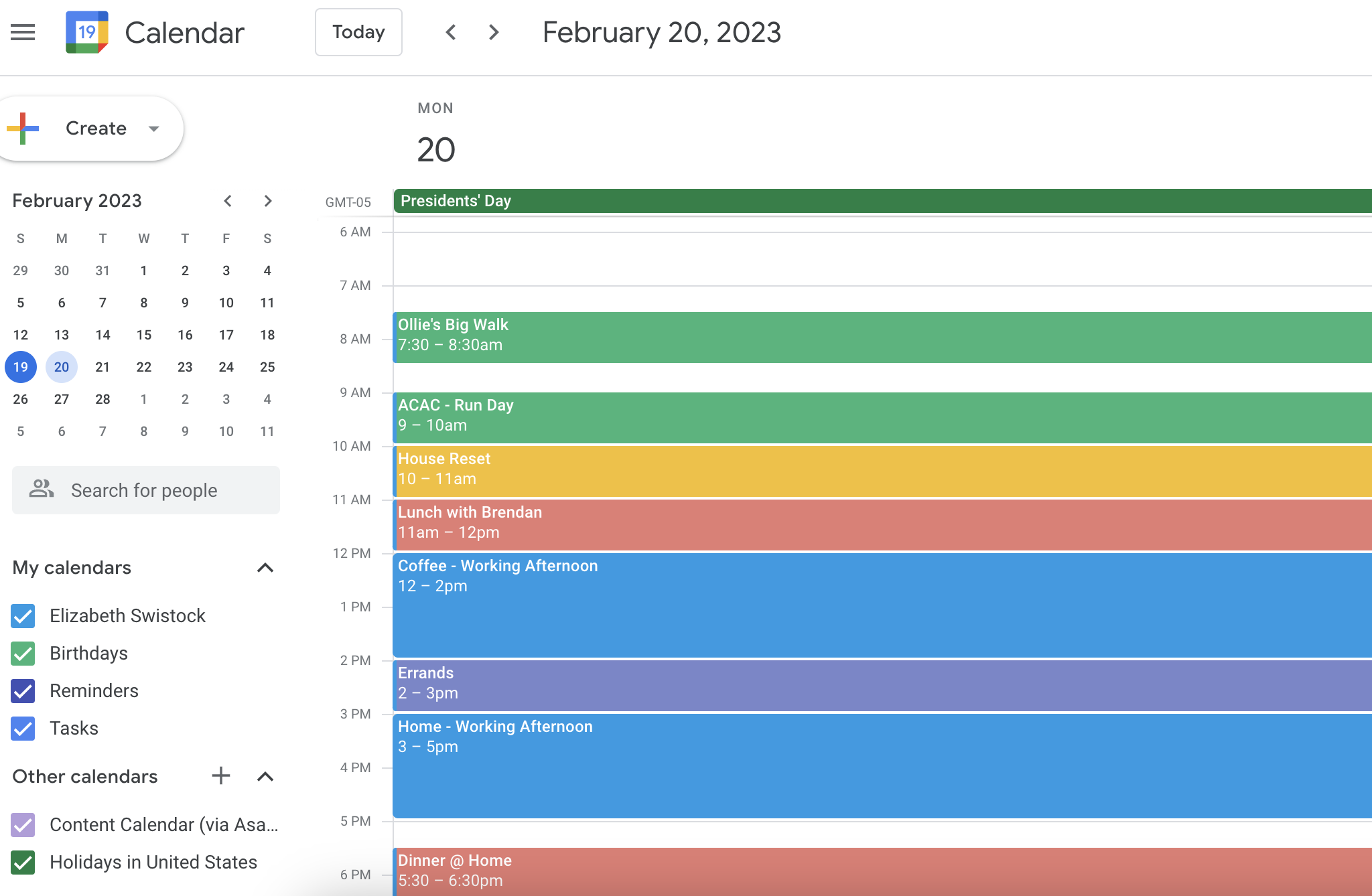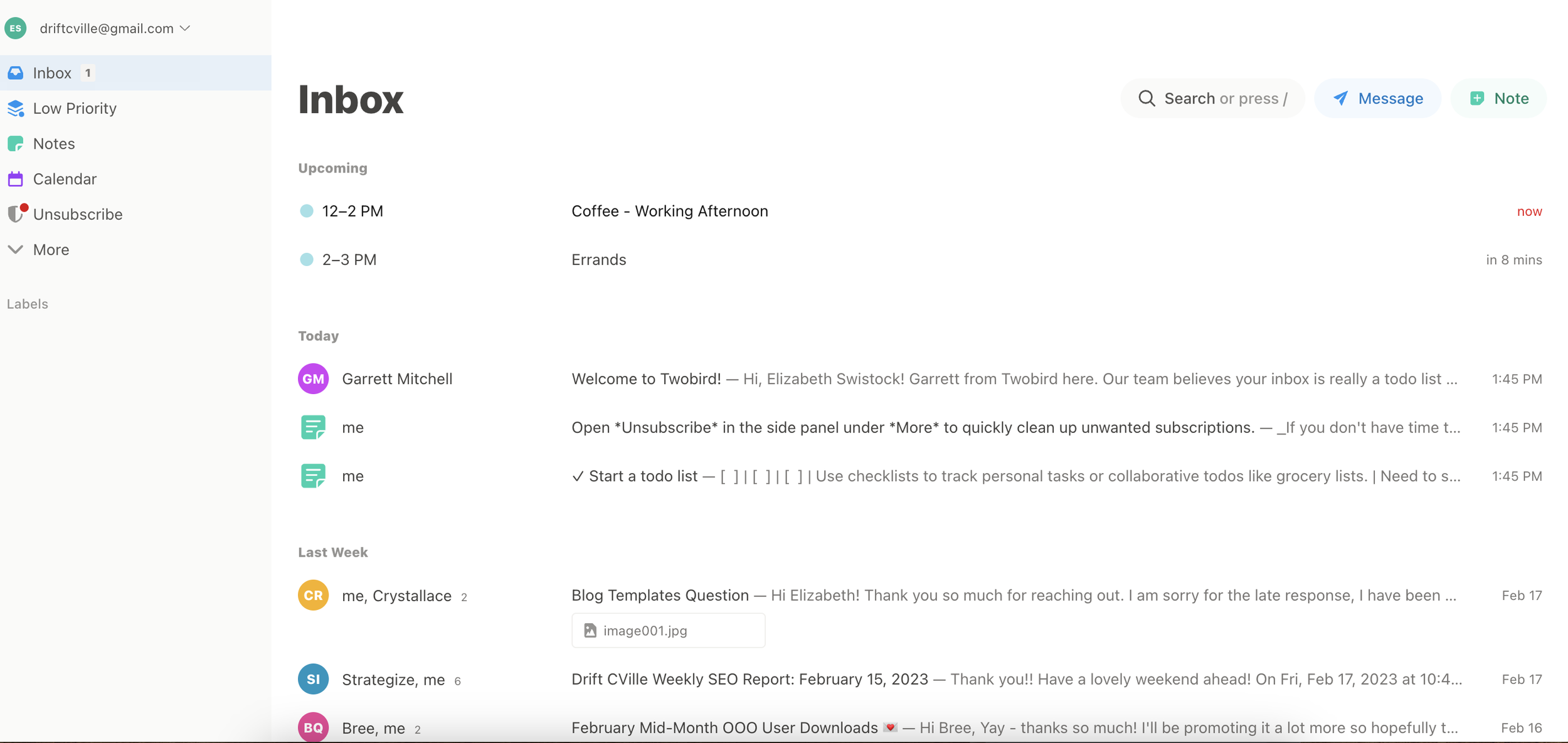Nine Tips for Organizing Your Calendar
This post contains affiliate links — but I don't share anything I don't love ❤️
I’ve always been a little bit obsessive when it comes to my calendar. I’m talking researching for hours to find the right planner, perfecting my hand writing to keep it nice and pretty, and color coding to my heart’s content OBSESSED. Is it healthy? Possibly not. Is it necessary to my life? Absolutely.
Having a well-organized calendar is how I function. I require it both for work and personal purposes and it is the thing that helps me stay on top of my tasks, Brendan’s insane schedule (is he working at 2:00 PM? Or 2:00 AM?), responsibilities, blog posts, travel, events, and more. It is also how I manage to stay productive and achieve that work-life balance I knew was so necessary when I started Drift Cville.
Full disclosure before we begin…this is a near and dear to my heart topic. I’ve always enjoyed finding ways to structure and organize my calendar to the point where I actually used to love running trainings on how to be organized at former jobs of mine. I’m also not one to gate keep, which is why I am going to be sharing practical tips with you in order to help you organize your calendar.
Nine Tips for Organizing Your Calendar
Choosing a System that Works for You
In my post about organizing your home, I mentioned it is important to be realistic and go with what works for you. This is also the case when it comes to your calendar. If you hate writing things down, you aren’t going to want to go old school. If you are a luddite, why try and make yourself use an App? Choose what you’ll be able to realistically use.
I actually go with a hybrid system of multiple calendars. I use this Erin Condren planner because I like handwriting my schedule and notes (it helps me remember things), but I also like Scheduled for my online calendar, and I use Asana for my blog management because I an easily move things around and check things off.
Deciding on which calendar to use
Once you’ve determined the route you want to go with your calendar (Paper? Mobile App? Hybrid?), then you’ll want to figure out the kind of calendar. For example, do you want to look at individual days or month long blocks?
I personally prefer an old school calendar where I have both a month long view and a week view. The month view gives me an overview of what I need to focus on and the week view allows me to go into detail.
I’ve personally found when I’ve used the calendars where a day gets an entire page I tend to get too hyper focused on the details of the day, so the week view works better to keep me out of the weeds. However, if you are a huge details person the opposite might ring true for you.
Blocking your time
I learned to block (or calendar) my time at my office jobs because people would book any space they saw free, leaving me without much time to focus on other tasks. By blocking off my calendar, I could ensure I had time slots set aside to focus on projects and emails.
Now that I have my blog, I still like to block my time off to help structure my day and keep me on track so this is something I will do at the beginning of each day.
Schedule everything
Blocking your time leads to this next tip: schedule EVERYTHING. My calendar isn’t just for appointments and work items; it’s also for scheduling exercise, time to clean, drinks with friends, and dinner with my husband. By making sure I schedule absolutely everything, I’m able to also ensure I’m getting the most out of my time. This step also helps me with the next one, which is prioritizing.
Prioritizing
When I’m prioritizing my calendar I like to focus on two things. The first thing is what has to be done the soonest - this is what I’m going to be sure to put at the top. The second thing I focus on is the concept of “eat the frog”.
If you aren’t familiar, eat the frog refers to a Mark Twain quote:
“If it's your job to eat a frog, it's best to do it first thing in the morning. And If it's your job to eat two frogs, it's best to eat the biggest one first.”
Productivity consultant Brian Tracy has taken this quote and made it the go to slogan for avoiding procrastination. The best thing about it is it only has three steps:
Identify your frog: determine what your hardest task of the day is - what are you most going to want to avoid doing?
Now eat your frog. Do it so you don’t put it off and you get it out of the way.
Repeat daily.
By putting the thing I’m least wanting to tackle as early in the day on my calendar as possible, I can ensure I get it done. This also helps me feel like I’ve accomplished something big and that usually motivates me to keep going for the rest of the day.
Declutter
Once I’ve prioritized my calendar, I like to then declutter. If my calendar is way too full, it is helpful to go through it and see what realistically I am able to fit into my day and what I need to move around. After all, putting unnecessary stress on your day can be counterproductive!
I will admit - this is harder to do on a paper planner. If you are using an app, it’s super simple to move a project to a different day or delete it all together.
Color Coding
I love color coding on every platform I use. For my physical calendar this means using highlighters and for my productivity apps it means taking advantage of all of the built in options. I like to pick the same basic color scheme for items and choose labels: appointments, blog posts, social media posts, etc.
For me, color coding gives me a really fast overview when I’m glancing at my day (Is it a blog heavy day? Itinerary heavy?) and it also helps me plan ahead.
Separate Space for Action Items & Notes
While I like to schedule everything, I prefer keeping my actions items and notes separate from the calendar itself. On my paper calendar, I have a seperate section specifically for this. It helps me figure out what all I need to do without cluttering my calendar. Every evening I will go over my to do list and use that to create one for the next day - with the frog item at the very top, of course.
Reset your calendar
Just like I hit reset on my action items list, I also do this to my calendar. At the end of the day, I’ll take a look at everything I took care of that day and what is coming up next and make any adjustments to my schedule. This also helps me feel set for the following day so I can relax and get some good sleep before starting over again.
Best Calendar Organization Apps
If you decide you want to go the App route for your calendar organization, you luckily have a ton of options right at your fingertips. The biggest things you’ll want to consider when selecting one? Is it compatible with what you use (iPhone vs Android), will it help you stay organized, will it help you be more productive, and is it in your budget? Here are some options to check out:
Asana
I personally am a big fan of Asana for organizing my blog’s editorial calendar and post library. I like that I’m able to color code items (blog posts, pinterest pins, instagram reels, etc.) and can easily move projects around should I need to.
Asana works well for one person, but it is also great if you are working with a team since you can assign tasks to others and mark things as complete when finished. It’s also super affordable, with the basic plan being free and the premium plan going for $10.99 (when billing annually). I use the basic plan and find it works perfectly, so it’s a good option for someone looking to keep very low overhead.
I also have the app on my phone for easy access to updates when I’m away from my laptop, and the alerts I’ve set help keep me accountable.
Google Calendar
Google Calendar is a great option if you want to keep track of your personal and business calendar in one place. It can also work well for coordinating a group of people’s schedules. We used this at my last job to schedule meetings and calendar events; the other nice thing is you can set it to different time zones and prevent scheduling confusion.
I personally love that you can set up an option for your daily agenda being emailed to you each morning. It’s a nice way to get an overview of your day. The color coding is also helpful, as this is something I use to keep myself focused.
This is another great affordable option, as it’s free to use or you can upgrade to the $5 month business version should you need more features (though basic offers a lot).
To get the most out of it, I suggest downloading the app as well so you can organize on the go.
Trello
Trello is another popular project management tool. What I think makes Trello unique is it’s so aesthetically pleasing. I’m not kidding - you can create some beautiful and personalized boards within this platform. They also offer some great templates to serve as a helpful jumping off point for creating your own kanban board (a project management tool intended to help visualize work).
Trello offers a free plan, as well as a business class version for $12.50 a month. I think if you are focusing on project management and like a visual view of your action items, this would work well.
Structured
I think Structured is great if you are looking for something to give you the true calendar planner feel without a lot of clutter. I honestly find this the closest option to an old school planner and this would be the App I would leave a paper planner behind for.
What makes this unique it’s a visual day planner focused on structure (see what they did there?) and as a result you aren’t going to be overwhelmed by the productivity options. I know this is what attracts me to it, as I’ve often felt like a lot of Apps are doing too much and I end up not knowing where to begin and so I just stick with that I know.
As someone who is willing to invest in a paper planner, I find this to be pretty affordable. Their pro plan is $7.99/year and $29.99 for a lifetime subscription - compared to a lot of the other subscription planner apps, this is a great deal.
I also like having this on all of my Apple devices like my laptop, iPad, iPhone, and even my Apple watch. It’s nice being able to quickly create events on my calendar while on the go without feeling bogged down. After all, as much as I love my old school planner, it is hefty and so the ease of this is lovely.
Microsoft Outlook
If you’ve worked any type of corporate office job you’ve likely become familiar with Microsoft Outlook. This was the calendar my life depended on when I worked certain jobs and it is really helpful if you are looking to corral a team of workers. You can schedule emails with Outlook, share calendars, and manage tasks so you are well prepared when it comes to meeting time.
The downside of Outlook is it only come in paid versions, with the most basic plan starting at $5/month. If you aren’t utilizing any of the Microsoft Office 365 tools it might not be worth it for you.
Todoist
I first learned about Todoist when I was working for a nonprofit management company. My boss swore by it and it made complete sense - she was overseeing various Boards, events, and operating procedures and so she needed a task management system she could easy align with her busy calendar. It’s a great option for anyone looking to streamline and overwhelming task list.
This is another free option, but if you want to go premium it’s an affordable $3/month.
ClickUp
An all-in-one workspace, Clickup works for large teams and individuals alike. They also offer 15 different ways to view your workload, so chances are you’ll be able to find something that works for you.
Clickup offers a free version, but you can get more storage and integrations with plans starting at $5/month. This platform also works with things like Notepad so you really can use it for every aspect of your life. There is also an App version for when you are on the go.
TickTick
If you want to manage your day to day tasks and like a little encouragement along the way, TickTick could be great for you. In addition to gamification of progress (like achievement scores), you can also use a voice recorder with this one if that’s your preferred method.
This App comes with a free version, or you can upgrade for $2.99/month.
Twobird
One thing that always stresses me out is the lack of control I have over my inbox. It seems like everytime I manage to clean it up, it immediately gets messy again. Twobird is a nice option if having an organized inbox helps you have an organized calendar.
This free App works to help you manage action items within your mailbox. It also helps you do things like easily unsubscribe, reduce clutter, and prioritize your tasks.
There you have it! These are my tips and suggestions for keeping a productive calendar. I hope they are helpful - and drop me a line to let me know which tips and tricks you have!
Until next time, cheers and happy organizing!